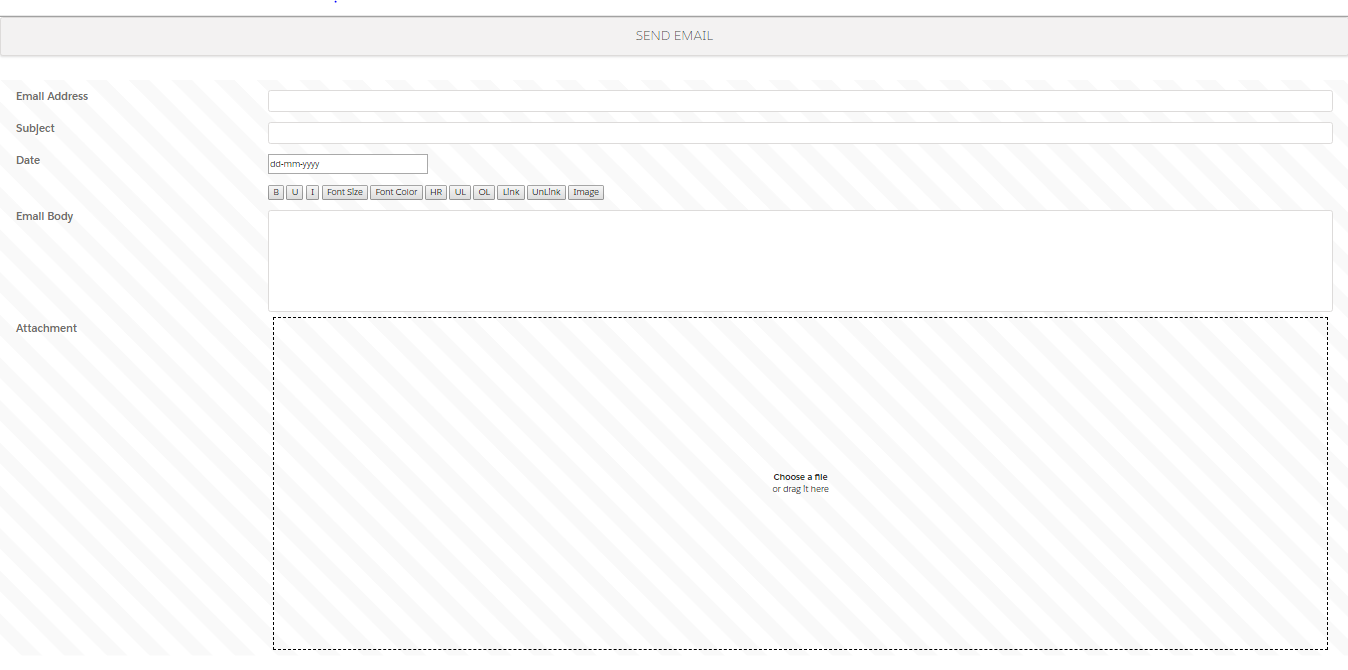In This post we will learn how One can implement Drag And Drop Functionality in visualforce page.
So I create a visualforce page to send email with attachment and in this page we have following component :
- A Form with a file upload button
- A drag and drop section
- send email button
- user information text areas
Here is the screenshot of the visualforce page

Steps to be followed :
- Create a VF page that would contain the following details(fields)
Email address(multiple)
Subject
Date
Body(rich text editor)
Attachment(multiple attachment with drag n drop) - Controller class for the visualforce page
Visualforce page code :
<apex:page controller="DragnDropController " sidebar="false" showHeader="false" >
<head>
<script src="https://ajax.googleapis.com/ajax/libs/jquery/3.3.1/jquery.min.js">
</script>
<apex:slds />
<style>
.box__dragndrop,
.box__uploading,
.box__success,
.box__error {
display: none;
}
.box__dragndrop {
display: inline;
}
.box__input{
box-sizing: border-box;
width: 100%;
padding: 15%;
outline: 2px dashed black;
outline-offset: -10px;
}
.box.is-dragover {
background-color: grey;
}
.label{
font-size: 1.25em;
color: grey;
}
.label:hover {
color: black;
cursor: pointer;
}
</style>
<script>
var address;
var subject;
var dte;
var myDate;
var body;
var file;
var fileAsBlob=[];
var fileDropAsBlob=[];
var encodedata;
var myVar;
var reader;
var text=[];
var droppedFiles;
var concatedList=[];
var name=[];
// jquery code for Drag’n’Drop functionality
var isAdvancedUpload = function() {
var div = document.createElement('div');
return (('draggable' in div) || ('ondragstart' in div && 'ondrop' in div)) && 'FormData' in window && 'FileReader' in window;
}();
var $form = $('.box');
if (isAdvancedUpload) {
$form.addClass('has-advanced-upload');
droppedFiles = false;
$form.on('drag dragstart dragend dragover dragenter dragleave drop', function(e) {
e.preventDefault();
e.stopPropagation();
})
.on('dragover dragenter', function() {
$form.addClass('is-dragover');
})
.on('dragleave dragend drop', function() {
$form.removeClass('is-dragover');
})
.on('drop', function(e) {
droppedFiles = e.originalEvent.dataTransfer.files;
});
}
// function to send email with attachment
function send(){
address= document.getElementById("address").value;
subject=document.getElementById("subject").value;
dte=document.getElementById("date").value;
myDate= (dte && dte.replace(/-/g, '-')) || '';
body= document.getElementById("body").value;
file=document.getElementById("file");
// convert drop files into blob
for(var i=0; i< file.files.length; i++){
fileAsBlob.push ( new Blob([file.files[i]]));
}
for(var i=0; i< droppedFiles.length; i++){
fileDropAsBlob.push ( new Blob([droppedFiles[i]]));
}
// merge files coming from button and drag and drop
concatedList=fileAsBlob.concat(fileDropAsBlob)
// convert blob to string bcause jsremoting method does not accept blob parameter so we need to change our blob to string
for(var i=0; i< concatedList.length; i++){
reader = new FileReader();
reader.addEventListener('loadend', (e) => {
text.push(e.srcElement.result);
});
reader.readAsText(concatedList[i]);
}
remote(text);
}
// this is remoting method
function remote(text){
Visualforce.remoting.Manager.invokeAction( '{!$RemoteAction.EmailPageController.sendEmail}', address, subject, myDate, body, text, function(result, event){
console.log('value of result is',result);
});
}
</script>
</head>
<body>
<form>
<center><h2 class="slds-page-header slds-truncate slds-text-heading_medium">SEND EMAIL</h2></center>
<br/>
<br/>
<table class="slds-theme_alert-texture slds-table_cell-buffer">
<tr>
<th class="slds-form-element__label slds-text-heading_small slds-m-top--medium">Email Address</th>
<td><input type="email" id="address" class="slds-input slds-m-top--medium" required="required" /></td >
</tr>
<tr>
<th class="slds-form-element__label slds-text-heading_small slds-m-top--medium">Subject</th>
<td><input type="text" id="subject" class="slds-input slds-m-top--medium" required="required" /></td>
</tr>
<tr>
<th class="slds-form-element__label slds-text-heading_small slds-m-top--medium">Email Body</th>
<td>
<textarea rows="4" cols="50" id="body" class="slds-input slds-m-top--medium" required="required"></textarea>
</td>
</tr>
<tr>
<th class="slds-form-element__label slds-text-heading_small slds-m-top--medium">Attachment</th>
<td>
<div class="box" method="post" action="" enctype="multipart/form-data">
<div class="box__input" >
<input class="box__file" type="file" accept=".txt" name="files[]" id="file" multiple="multiple" style="display: none;" />
<label for="file" ><strong><center>Choose a file</center></strong>
<span class="box__dragndrop" data-multiple-caption="{count} files selected"> <center>or drag it here</center></span>
</label>
</div>
</div>
</td>
</tr>
</table>
<br/>
<br/>
<center>
<input type="button" value="Send" onclick="send()" id="button" class="slds-button slds-button--neutral slds-text-heading_small" />
</center>
</form>
</body>
</apex:page>
Apex Class Controller Method :
global class DragnDropController {
public DragnDropController(){}
@RemoteAction
global static void sendEmail(String address, String subject, String myDate, String body, list text){
List mails=new List();
List attachList = new List();
for(integer i=0; i< text.size(); i++){
Messaging.Emailfileattachment attach = new Messaging.Emailfileattachment();
attach.setFileName('file');
attach.setContentType('Appliaction/PDF');
String att;
att += ''+text[i]+'';
attach.Body=Blob.toPdf(att);
attachList.add(attach);
}
Messaging.singleEmailMessage mail=new Messaging.SingleEmailMessage();
List sendTo=new List();
List result= address.split(',');
mail.setToAddresses(result);
mail.setSubject(subject);
mail.setHtmlBody(body);
mail.setFileAttachments(attachList);
mail.setReplyTo('himanshurana.in@gmail.com');
mail.setSenderDisplayName('Rana');
mails.add(mail);
messaging.sendEmail(mails);
}
}
OUTPUT :

Hits: 1268