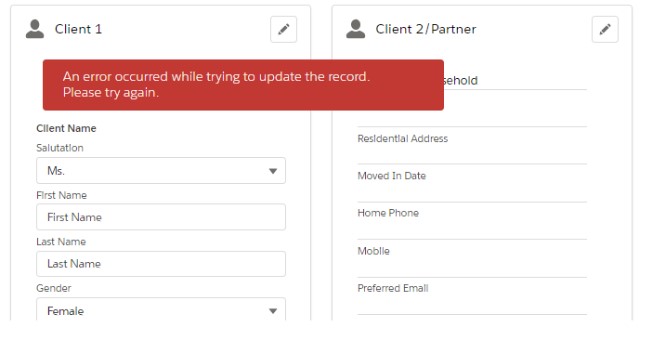In any application, it is crucial to provide clear and concise feedback to users about the status of their actions. Salesforce, a powerful CRM platform, offers various features to improve user experience, and one such feature is the use of error messages. Error messages help users understand what went wrong during an action and guide them toward resolving the issue. In this blog post, we will explore how error messages are used in Salesforce and discuss an example of implementing an error message on timesheet submission.
Motivation:
Clear communication is a cornerstone of successful user interactions. Imagine submitting a timesheet and not receiving any indication of whether the submission was successful or encountered an error. It would lead to confusion and frustration. By implementing an error message in this scenario, we can provide users with immediate feedback, reassuring them that their timesheet has been successfully saved. This will not only improve user satisfaction but also reduce support requests related to timesheet submission.
Using Error Messages in Salesforce:
- Creating the Error Message Attribute: To begin utilizing error messages, we first need to create an attribute to hold the error message. In Salesforce, attributes define the properties and variables used within components. By creating an attribute of type “String,” we can store and display error messages.
<aura:attribute name="errorMsg" type="String" default=""/>
- Implementing the Error Message Code: Next, we incorporate the error message code within the component’s markup. The code consists of an
aura:ifcondition to check if theerrorMsgattribute has a value. If it does, the error message is displayed to the user using Salesforce’s styling classes.
<aura:if isTrue="{!v.errorMsg}">
<div class="slds-notify slds-notify_alert slds-alert_warning" role="alert">
<span class="slds-assistive-text">error</span>
<span class="slds-icon_container slds-icon-utility-error slds-m-right_x-small" title="Description of icon when needed">
</span>
<h2>{!v.errorMsg}</h2>
<div class="slds-notify__close">
<button class="slds-button slds-button_icon slds-button_icon-small slds-button_icon-inverse" title="Close">
<span class="slds-assistive-text">Close</span>
</button>
</div>
</div>
</aura:if>
- Setting the Error Message in the JavaScript Controller: In the JavaScript controller, we define a function that handles the successful submission of a timesheet. Within this function, we set the value of the
errorMsgattribute to the desired error message. In our example, the error message is set to “Timesheet Successfully Saved.”
handleSuccess: function(component, event, helper) {
console.log('handleSuccess@@@@');
component.set('v.errorMsg', 'Timesheet Successfully Saved');
}
Conclusion:
Error messages are essential components of Salesforce applications as they improve user experience and communication. By providing timely feedback about actions, users can better understand the status of their operations and address any issues promptly. In this blog post, we discussed the implementation of an error message for timesheet submission in Salesforce. Remember, effective error message utilization
Hits: 0